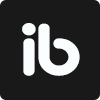February 13, 2023
. 3 min readReact children props: What Is It?
Explore the React Children Props and learn how to use them in your React project. Get started now with this comprehensive tutorial.
If you have followed the React series up to this lesson, we talked about props.children briefly in the React context API lesson. We will explore this unique prop further and learn another important React concept called Composition.
This React tutorial is part 15 of 17 in the React for beginners series.
- Part 1 – React Tutorial: A Comprehensive Guide for Beginners
- Part 2 – React Components and Data Model
- Part 3 – React Hooks: Managing State and Side-Effects
- Part 4 – Build React Form With This Best Practice
- Part 5 – Raising and Handling Events in React
- Part 6 – React Developer Tools: Debug and optimize React apps
- Part 7 – CSS in React: Styling React Components
- Part 8 – React Todos App: Add Editing functionality
- Part 9 – Profiling: Optimizing Performance in React
- Part 10 – Using LocalStorage with React
- Part 11 – How to Use React Icons
- Part 12 – React Context API: Managing Application State
- Part 13 – Zustand Tutorial: Managing React State
- Part 14 – React Router: The Beginners Guide
- Part 16 – React Toggle Button: Let’s Switch Navigation Widget
- Part 17 – Deploy React App With Vercel
We should be familiar with passing React data down to a nested component using the prop like so:
<Header text="About page" />
And afterward, grab the data using props.text:
const Header = (props) => {
return <header>{props.text}</header>;
};
export default Header;
Another way we can gain access to the text data is to mirror HTML and pass the text between the opening and closing tag of the component element:
<Header>About page</Header>
React lets us grab the text using props.children when we have a component element like the above:
const Header = (props) => {
return <header>{props.children}</header>;
};
export default Header;
We don’t have to pass a named prop called children; React automatically passes whatever content comes between component elements to props.children. This approach can help make React components more flexible and reusable.
Composition in React
In functional programming, a composition is an act of building complex functions by combining multiple smaller functions. React lets us use this concept to compose a complex component by injecting other components using the children prop.
This complex component can render varying amounts of content without knowing the children's content ahead of time. A good example of components that implement this concept includes Hero and Sidebar.
Read Fundamentals of functional programming with React.
Building a Reusable Header component
Back to our todos project, we will modify the Header component to reuse it with varying content in multiple routes.
Let’s open the components/Header.jsx file, and modify the following render:
return (
<header style={headerStyle} className={styles.header}>
<h1>todos</h1>
<p>Items will persist in the browser local storage</p>
</header>
);
…to this:
const Header = (props) => {
// ...
return (
<header style={headerStyle} className={styles.header}>
{props.children}
</header>
);
};
export default Header;
With the children prop, we can now inject varying content between the opening and closing tags of the Header component. If we open the routes/Home.jsx file, we will see a self-closing <Header /> being rendered. Let’s replace it with the following:
<Header>
<h1>todos</h1>
<p>Items will persist in the browser local storage</p>
</Header>
Everything in between Header is considered its children prop and thus appears between the header tags in the Header component.
Let’s save all the files and ensure the index page still render the header content.
The component that renders the children (in our case, the Header component) doesn’t know what is coming to replace the children prop. This makes the component reusable and flexible to customize because we have control over the content that we place between the component element.
For instance, the About route renders an h1, not a p element. In the routes/About.jsx file, we can wrap the h1 with the Header component element:
import Header from '@/components/Header';
// ...
const About = () => {
return (
<>
<Header>
<h1>About page.</h1>
</Header>
<div className="about">
{/* ... */}
</div>
</>
);
};
export default About;
Let’s save the file and do the same for the Login and Profile routes. The Login component now looks like so:
// ...
import Header from '@/components/Header';
const Login = () => {
// ...
return (
<div>
<Header>
<h1>Login</h1>
</Header>
{/* ... */}
</div>
);
};
export default Login;
Here is how the Profile component now looks like:
import Header from '@/components/Header';
// ...
const Profile = () => {
// ...
return (
<div>
<Header>
<h1>Profile.</h1>
</Header>
{/* ... */}
</div>
);
};
export default Profile;
Save all files and ensure the Route’s heading text maintains the same styles. In the next lesson, we’ll work on navigation.
Next part: React Toggle Button
continue